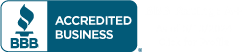In today’s fast-paced business environment, ensuring that customers pay on time is crucial for maintaining healthy cash flow. Recognizing this challenge, QuickBooks introduced a set of reminder options in 2021 to help businesses streamline their collections process. If you haven’t yet explored these features, now is the perfect time to do so. This guide will walk you through how to effectively use QuickBooks’ payment reminder tools to encourage timely payments and better manage your customer relationships.
Setting Up Customer Groups in QuickBooks
Before you can start sending payment reminders, you’ll need to organize your customers into specific groups. This allows you to target your reminders more effectively based on criteria such as location, outstanding balance, or payment history.
Step 1: Access the Customer Groups Feature:
- Navigate to the Customers menu.
- Select Payment Reminders, then click on Manage Customer Groups.
Step 2: Create a New Customer Group:
- Click on Create Customer Group to open the setup wizard.
- Enter a name for your group (e.g., California High Balance) and add a description if necessary.
- Click Next.
Step 3: Define Group Filters:
- In the Select Fields window, set the filters for your group.
- Field: Select State.
- Operator: Choose Equals.
- Value: Select CA (or any other relevant state).
- Add additional filters as needed, such as an open balance greater than $500.
- Click Add for each filter.
Step 4: Review and Finalize Your Group:
- The View/Select Customers window will display your filtered list.
- You can choose to automatically add or remove customers based on their balance status or manage it manually.
- Click Finish and then OK to save your new customer group.
Your customer groups will now appear in the Manage Groups window, where you can edit, delete, or email the group as needed.
Sending Effective Payment Reminders
With your customer groups set up, you can now focus on sending payment reminders to ensure timely collections.
Step 1: Access Payment Reminders
- Go to the Customers menu.
- Click on Payment Reminders and then Schedule Payment Reminders.
Step 2: Create a New Reminder Schedule
- Click on Let’s get started.
- Choose whether to send reminders via invoices or statements. For example, to remind customers 15 days past due, click New Schedule next to Invoice and name your schedule, such as “15 Days Past Due.”
Step 3: Define the Reminder Criteria
- Under Send reminder to, select your previously created group (e.g., “All customers”).
- Click Next, then Next again to review your customer list.
- Click Finish, then OK.
Step 4: Customize Your Reminder Message
- Back on the Schedule Payment Reminders screen, click + Add Reminder.
- Enter the number of days (e.g., 15) after which the reminder will be sent.
- Customize the reminder email using the sample text provided. You can insert fields for personalized data by clicking Insert Field.
Step 5: Finalize and Save
- Review your email, check for any errors, and click OK.
- Save the reminder or add additional reminders as needed.
Managing and Sending Reminders
QuickBooks will notify you when payment reminders are due. Here’s how to manage and send them efficiently:
- Review and Send Reminders: Navigate to the Customers menu and select Payment Reminders, then Review & Send Payment Reminders. Check the reminders you wish to send and click Send Now.
- Track and Monitor: You can monitor the status of sent reminders in your customers’ invoice histories and in your sent mail folder. This allows you to keep track of which customers have received reminders and follow up as needed.
Best Practices for Using Payment Reminders
While QuickBooks’ payment reminders are a powerful tool, it’s important to use them thoughtfully to avoid alienating your customers. Here are some best practices:
- Avoid Overuse: Excessive reminders can annoy customers. Use reminders strategically and only when necessary.
- Customize Messages: Tailor your reminder messages to each customer’s specific situation to make them more personalized and effective.
- Monitor Effectiveness: Track the effectiveness of your reminders and adjust your approach as needed.
Conclusion
By integrating QuickBooks’ payment reminder tools into your routine, you can significantly reduce instances of non-payment and improve your cash flow. These features not only help in managing collections but also in maintaining strong customer relationships by ensuring that communications are professional and timely.
If you need further assistance or have any questions about using QuickBooks to its fullest potential, feel free to reach out. Our team is here to help you streamline your business operations and enhance your financial management processes.
JS Morlu LLC is a top-tier accounting firm based in Woodbridge, Virginia, with a team of highly experienced and qualified CPAs and business advisors. We are dedicated to providing comprehensive accounting, tax, and business advisory services to clients throughout the Washington, D.C. Metro Area and the surrounding regions. With over a decade of experience, we have cultivated a deep understanding of our clients’ needs and aspirations. We recognize that our clients seek more than just value-added accounting services; they seek a trusted partner who can guide them towards achieving their business goals and personal financial well-being.
Talk to us || What our clients says about us