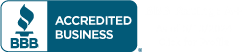Running a business is a juggling act. Between managing customers, overseeing projects, and keeping up with marketing, it’s easy to let tedious tasks fall by the wayside. One such chore that often gets pushed aside is manually entering transactions into your accounting software. But what if there was a way to automate this process, freeing up valuable time and ensuring greater accuracy?
That’s where QuickBooks Online bank feeds come in. By connecting your bank accounts to QuickBooks Online, you can automatically import transactions, eliminating the need for manual data entry. This not only saves you hours of work but also minimizes the risk of errors that can lead to headaches down the road.
Why Ditch Manual Entry?
Imagine spending hours meticulously entering each transaction into your accounting system. Not only is it time-consuming, but it also opens the door to mistakes. A simple typo in an amount or category can throw off your entire financial picture, leading to inaccurate reports, billing issues, and even tax problems.
QuickBooks Online bank feeds eliminate these risks entirely. Transactions are automatically downloaded directly from your bank, ensuring their accuracy. This allows you to focus on what truly matters: growing your business.
Benefits of Automating Your Bank Feeds with QuickBooks Online
Here are just a few of the benefits you’ll enjoy when you connect your bank accounts to QuickBooks Online:
- Save Time: Stop wasting hours manually entering transactions. With bank feeds, your data is automatically imported, freeing you up to focus on other priorities.
- Reduce Errors: Manual data entry can lead to typos and transposed numbers. Bank feeds eliminate these errors by pulling data directly from your bank.
- Improved Accuracy: With accurate data, you can generate reliable financial reports, create accurate bills for customers, and ensure you’re filing your taxes correctly.
- Streamlined Workflow: QuickBooks Online categorizes your transactions automatically, saving you additional time and effort.
- Easy Access to Data: Need to find a specific transaction? With bank feeds, your data is readily available for review at any time.

Connecting Your Bank Accounts: A Step-by-Step Guide
Connecting your bank accounts to QuickBooks Online is a simple process that can be completed in just a few minutes. Here’s how:
- Gather Your Credentials: Make sure you have your usernames and passwords for the online bank accounts you want to connect.
- Navigate to Bank Transactions: In QuickBooks Online, go to Bookkeeping > Transactions > Bank transactions.
- Link Your Account: Click on the “Link account” button on the right-hand side.
- Find Your Bank: If your bank is listed, simply choose it from the list. If not, enter the name of your bank in the search field and select the correct option.
- Follow Security Steps: Your bank may require additional security verification steps. Follow the on-screen instructions to complete this process.
- Choose Account Type: Select the type of account you’re connecting (checking, savings, credit card, etc.) from the drop-down list.
- Complete Connection: Follow the remaining on-screen instructions to finalize the connection.
Reviewing and Managing Your Transactions
Once your bank accounts are connected, you’ll see them listed on the “Bank Transactions” page with their current balances and the number of downloaded transactions. Clicking on an account will display its register, categorized as “For Review,” “Categorized,” and “Excluded.”
Here’s what you can do from the bank transactions page:
- View All Transactions: See all downloaded transactions, easily filtered by date, type, or description.
- Review Individual Transactions: Click on any transaction to open its details, where you can add or edit information like Vendor/Customer, Category, and Memo. Ensure everything is accurate before confirming.
- Categorize Transactions: QuickBooks Online automatically categorizes most transactions, but you can review and adjust them as needed.
Don’t Struggle Alone!
Connecting your bank accounts to QuickBooks Online is a straightforward process. However, if you encounter any issues, you don’t have to go it alone. Our team is here to help! We can assist you with the setup process and ensure your transactions are processed accurately from the beginning, saving you time and frustration in the long run.
By automating your bank feeds with QuickBooks Online, you can free yourself from tedious manual data entry and gain valuable peace of mind knowing your financial data is accurate and readily available. So why wait? Streamline your finances and take back control of your time today!
JS Morlu LLC is a top-tier accounting firm based in Woodbridge, Virginia, with a team of highly experienced and qualified CPAs and business advisors. We are dedicated to providing comprehensive accounting, tax, and business advisory services to clients throughout the Washington, D.C. Metro Area and the surrounding regions. With over a decade of experience, we have cultivated a deep understanding of our clients’ needs and aspirations. We recognize that our clients seek more than just value-added accounting services; they seek a trusted partner who can guide them towards achieving their business goals and personal financial well-being.
Talk to us || What our clients says about us